Do you control your domain record? You can check to see who has control over your domain with a free WHOIS search. The WHOIS search displays information about:
- your domain registrar
- The domain contacts: Registrant or Billing, Admin, and Technical
If you or someone who works with you isn’t listed as one of the three domain contacts, you may need to contact the person listed to determine how to update your domain. The public WHOIS record for your domain will always display a current (active) email address for each of the three domain contacts.
Sometimes domains (like cadent.com) are privately registered and display only generic contact information, although the listed email address will allow you to contact the domain holder.
Search WHOIS with a Browser
You can use the ICANN WHOIS service with your favorite browser. Simply enter your domain in the field in the form example.com (without adding anything before or after your basic domain).
Then, click Lookup, fill out the captcha form, and the site will display your domain WHOIS information, neatly formatted. You can also view the raw results further down the page.
Search WHOIS from the Command Line
If you want to look up WHOIS information from your computer’s command line, you can do that too. At a command prompt, enter
whois example.comwhere “example.com” is the domain you want to review. The raw WHOIS data will appear in your terminal window.
Related Articles
- Set up a Secure Account at a Domain Registrar for Your Domain
- Transfer Your Domain to Your Secure Domain Registrar Account – Cadent Tech