Avoid formatting problems when you update your posts and pages by pasting “clean text” into your pages.
If you are pasting text in from a word processor such as Microsoft Word, your word processor may insert hidden HTML codes into your text to format it; for example, if text is bold or italic. Although this would seem to be helpful, word processors often add extra formatting codes that will mess up the appearance of your page. These unwanted codes may even look correct but interfere with SEO.
Avoid all of these problems by stripping the formatting codes out, and then reformat the text using WordPress’s formatting tools. This ensures your page will load fast, display correctly, all while improving your page’s SEO performance.
There are two ways to do this:
- Use WordPress’ Paste as Text button
- Use your browser’s Paste as plain text option (if available)
Use The WordPress Paste as Text button
WordPress already has a tool built into the Visual editor that will ensure you paste clean text into your pages and posts. It’s the Paste as Text button, on the second row of the Visual Editor tool bar, just below the B (bold) icon (you may need to click the Toolbar Toggle button on the right of the first row of the toolbar to see the second row of toolbar icons).
To use it, just click on the suitcase icon with the “T” on it. When you mouse over this icon, the pop-up says “Paste as Text.” When Paste as Text is enabled, the icon appears highlighted in a box. Click the icon again and the highlight goes away, and anything you paste into the Visual Editor will contain extra formatting code, like “span” tags. When “Paste as Text” is enabled, WordPress will automatically strip out all HTML code embedded in the text in the clipboard.
The first time you select Paste as Text, the following message may appear:
Paste is now in plain text mode. Contents will now be pasted as plain text until you toggle this option off. If you’re looking to paste rich content from Microsoft Word, try turning this option off. The editor will clean up text pasted from Word automatically.
Click the x in the upper right corner of this message box to dismiss it if needed. Click to place your cursor in the visual editor box. Paste your text using the keyboard command, Ctrl-V or Cmd-V; or select Edit : Paste from the menu bar.
Use Your Browser’s “Paste as plain text” Command
Most modern browsers let you paste text as plain (unformatted) text, effectively stripping all formatting codes in one step. If you are using Google Chrome,
- Right-click in the Edit Page text box where you want to paste your text.
- In the pop-up menu that appears, select Paste as plain text
Or, if you prefer the keyboard:
- Click or use the arrow keys to position the cursor where you want to paste your text.
- Press Ctrl-Shift-V (Cmd-Shift-V on the Mac) to paste in plain text.