Before you transfer your domain to your domain registrar, you need to Set up a Secure Account at a Domain Registrar for Your Domain.
To contact the current owner of a domain, Review the Public WHOIS Info for Your Domain.
To transfer a domain from one account to another, you need to:
- Ensure the domain is ready to be transferred (the current owner needs to unlock the domain and make sure it isn’t set up as a private or protected registration) and verify the contact information for the current owner.
- Purchase a domain name transfer from your registrar.
- Your registrar will prompt you to unlock the domain and enter an authorization code (provided by the current domain owner).
- Wait for the confirmation email (sent to the address you specified when you created the account) and click the Approve button.
This process ensures that the current domain owner is transferring the domain willingly to another legitimate account with a working email address.
Configure Your New Domain with Separate Contacts
Once your domain is set up in your secure domain registrar account, you can configure your domain so your web sites, emails, and other Internet services work correctly. You should also use separate contacts for the three domain contacts. The billing contact (or registrant) has the ultimate power over the domain, because they pay the bills. Using a separate admin and technical account means that you can still manage your domain if the billing contact isn’t immediately available, but the admin and technical accounts can’t cancel the domain or transfer it — only the billing contact can do this.
Obviously, select the people you assign to these roles carefully, and ideally, don’t use email addresses that are in the domain you are managing.
Tips
- Always use an email from a different domain to register your new domain. Pro tip: set up a “company” Gmail account to manage your domains which will be available even if there’s a problem with your domain.
- It’s best to register your domain with a different company than the company that hosts your web site. That way if your hosting company has a problem (and this does happen occasionally) you can still update your domain. So, if you want to host your site at, say, HostGator, then register your domain at different registrar (like GoDaddy or Hover). While it’s convenient to register your domain at the same company that hosts your web site, it also means that a single problem at that one company will take you completely off the Internet.
Related Pages
- Set up a Secure Account at a Domain Registrar for Your Domain
- Review the Public WHOIS Info for Your Domain – Cadent Tech
Transfer Your Domain